🌍 How to Host a Minecraft Java Multiplayer Server on Windows or Ubuntu (with Playit.gg)
Want to run your own Minecraft Java server for friends? You don’t need a powerful PC or open ports on your router. With tools like Playit.gg and minimal setup, you can launch a stable multiplayer server on Windows or Ubuntu, even on headless systems (no monitor or GPU).
🧱 Prerequisites
-
A system with Java 17+ (Windows or Ubuntu)
-
Internet access
-
Minecraft server JAR file (Download here)
-
Playit.gg account and agent for port forwarding (free)
🖥️ Option A: Host Minecraft Server on Windows (RDP or local)
✅ Step 1: Install Java
-
Download Java 17 or 21 JDK from https://adoptium.net
-
Run the installer and complete setup
-
Verify in Command Prompt:
java -versionOutput should show Java 17+.
📁 Step 2: Set Up Server Folder
-
Create a folder:
C:\MinecraftServer -
Download
server.jarfrom Minecraft Java Server Page -
Move it to
C:\MinecraftServer
⚙️ Step 3: First Launch and Accept EULA
-
Open Command Prompt:
cd C:\MinecraftServer
java -Xmx1G -Xms1G -jar server.jar nogui -
The server will fail once and generate
eula.txt -
Open
eula.txtand change:eula=falseto
eula=true -
Run the server again to generate the world and configs
🛠️ Step 4: Optional – Create a .bat Launcher
Create a file start.bat in C:\MinecraftServer:
@echo off
title Minecraft Server
java -Xmx2G -Xms1G -jar server.jar nogui
pause
🐧 Option B: Host Minecraft Server on Ubuntu (Linux)
✅ Step 1: Install Java
sudo apt update
sudo apt install openjdk-17-jdk -y
java -version
Ensure it shows Java 17+.
📁 Step 2: Set Up Server Folder
mkdir ~/minecraft-server
cd ~/minecraft-server
wget https://piston-data.mojang.com/v1/objects/e6ec2f64e6080b9b5d9b471b291c33cc7f509733/server.jar
⚙️ Step 3: First Launch and Accept EULA
java -Xmx1G -Xms1G -jar server.jar nogui
Then:
nano eula.txt
Change eula=false → eula=true
Then re-run the server.
🛠️ Optional: Create a Startup Script
nano start.sh
Paste:
#!/bin/bash
cd ~/minecraft-server
java -Xmx2G -Xms1G -jar server.jar nogui
Make it executable:
chmod +x start.sh
Run it with:
./start.sh
🌐 Step 5: Port Forwarding with Playit.gg (Windows & Linux)
🔒 Skip manual router setup — this is a secure tunnel solution.
🧩 Install Playit.gg Agent
-
Go to https://playit.gg
-
Download the agent for your OS
-
Run the agent:
-
Windows: Double-click
playit.exe -
Linux:
chmod +x playit
./playit
-
-
It will open a browser — login or create an account
🌐 Step 6: Create a Minecraft Tunnel
-
In your Playit dashboard:
-
Go to Tunnels > Add Tunnel
-
Select "Minecraft Java (game)"
-
Use Shared IP
-
Target port:
25565(default Minecraft port)
-
-
Copy your public tunnel address, e.g.:
market-velocity.gl.joinmc.link
📁 Step 7: Configure server.properties (Optional)
Open server.properties and adjust:
server-port=25565
online-mode=true
motd=A Minecraft Server on RDP/Linux
enable-command-block=true
You can also change:
-
gamemode=survival/creative -
max-players=10 -
difficulty=easy/normal/hard
🧪 Step 8: Test and Play!
-
Open Minecraft Java Edition
-
Go to Multiplayer > Add Server
-
Use the tunnel address:
147.185.221.28:56662
-
Join the server!
📝 Notes & Tips
-
✅ You don’t need to open any router ports
-
🧠 Java 17+ is required for recent Minecraft versions
-
🚫 Avoid running the game client on low-spec RDP/VPS — just host
-
🔁 Use
start.batorstart.shto automate the launch -
🧾 Monitor logs in terminal for activity and errors
📦 Bonus: Sample Files
start.bat (Windows)
@echo off
java -Xmx2G -Xms1G -jar server.jar nogui
pause
start.sh (Linux)
#!/bin/bash
cd ~/minecraft-server
java -Xmx2G -Xms1G -jar server.jar nogui
server.properties (Common Settings)
server-port=25565
max-players=10
motd=Welcome to My Server!
gamemode=survival
online-mode=true
enable-command-block=true
🏁 Conclusion
You now have a fully working Minecraft Java multiplayer server hosted on Windows or Ubuntu, using Playit.gg for zero-hassle tunneling. This setup works on:
-
💻 Local PC
-
🖥️ Headless Linux VPS
-
🧑💼 Windows RDP with no GPU
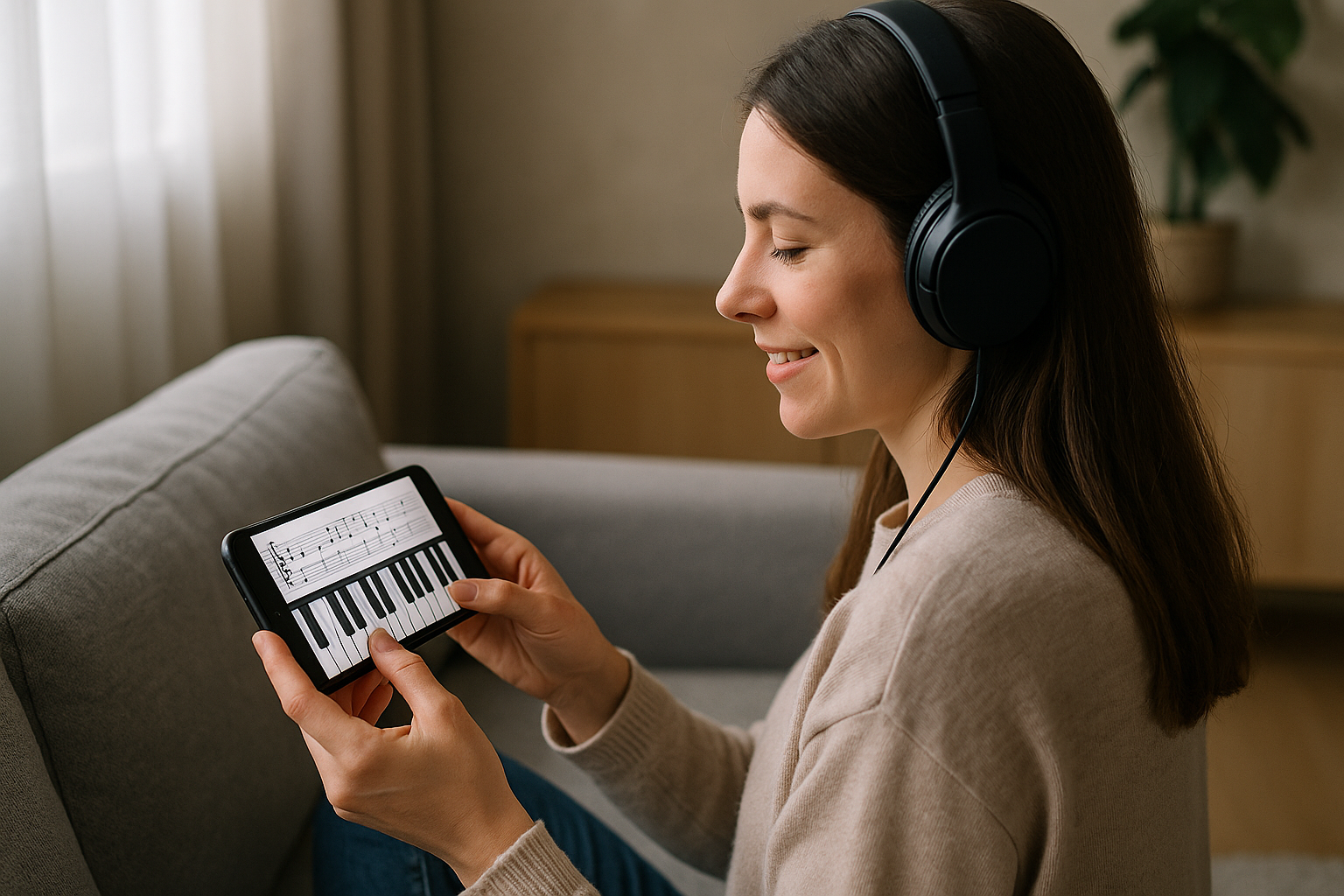
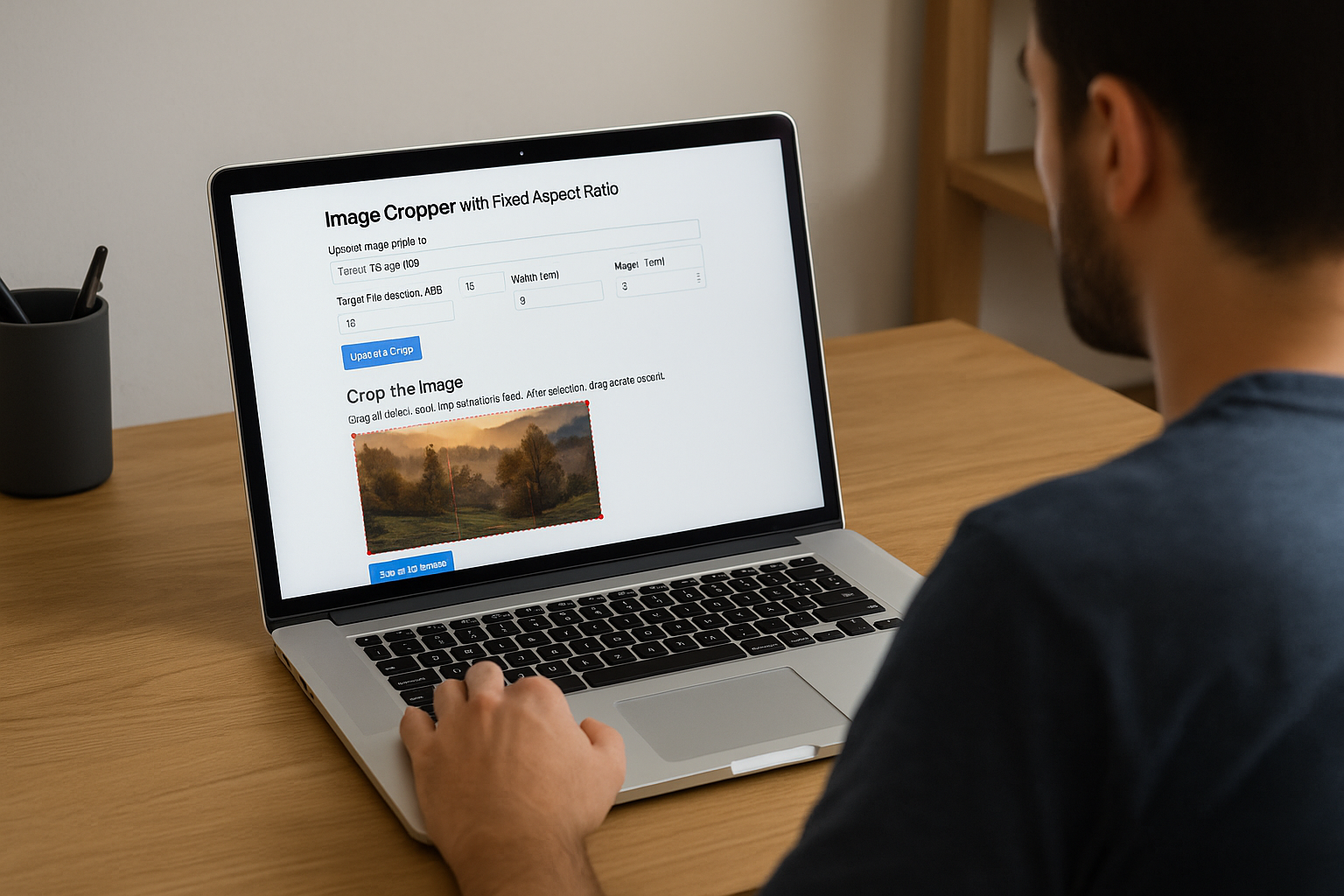






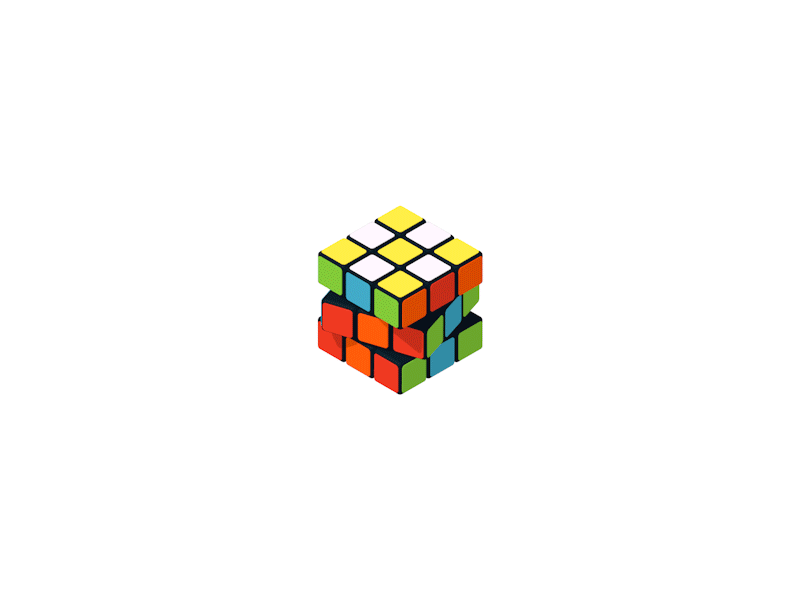
2 Comments
Vicky Kumar
You can check server status from the API below: https://imvickykumar999.online
Vicky
You can also read on medium: https://imvickykumar999.medium.com/how-to-host-a-minecraft-java-multiplayer-server-on-windows-or-ubuntu-with-playit-gg-656c28ab1bf1